Bitkit offers you the unique capability of managing your savings and spending balance so that you always have enough capacity to send and receive instant payments through a Lightning connection.
Your spending balance contains the bitcoins you can spend instantly, and your savings balance contains the bitcoins you can spend on-chain.
Transferring from savings to spending
To transfer funds from savings to spending, tap on Bitcoin in the "ASSETS" section and then ⇅.
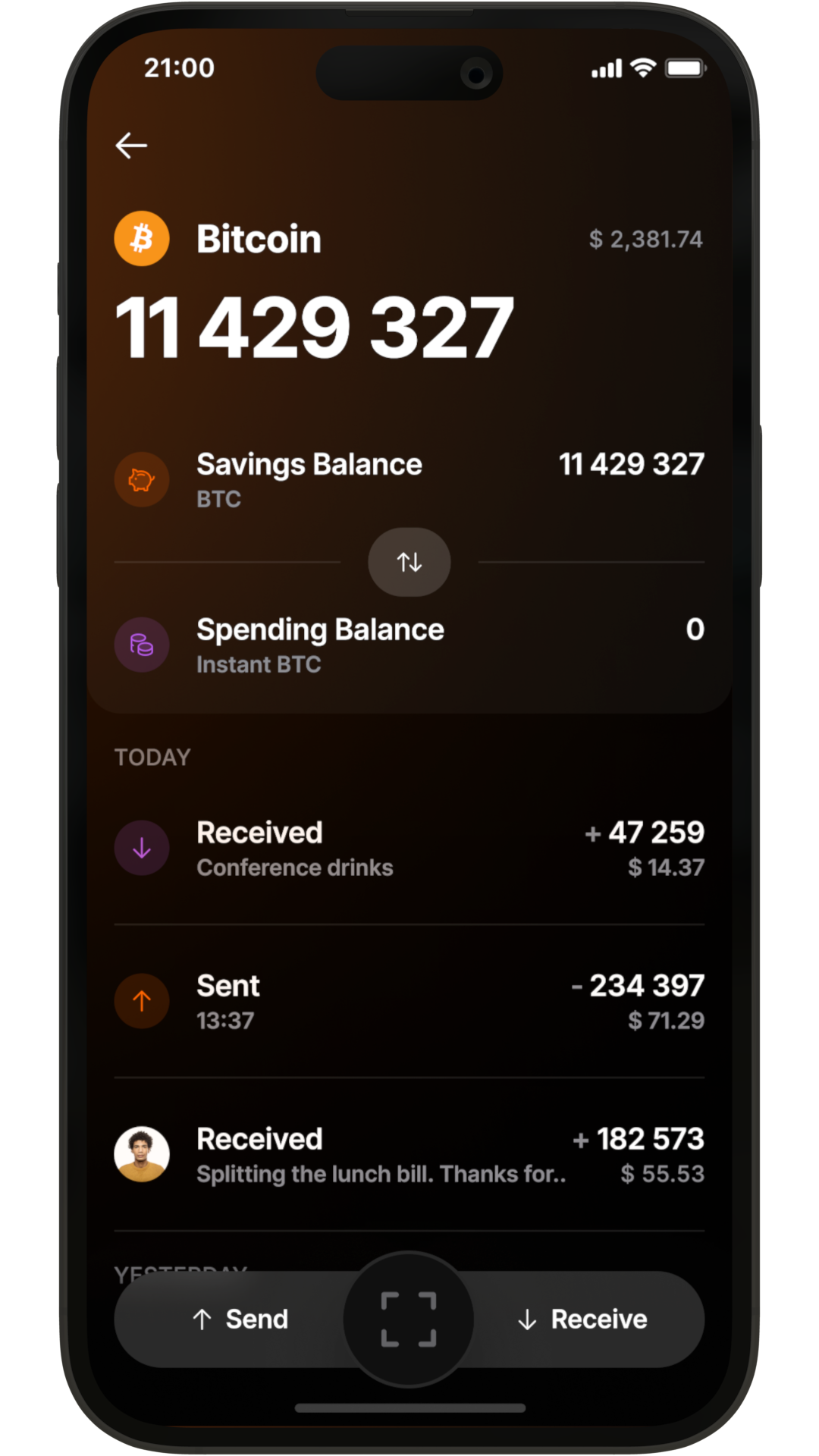
Bitkit doesn't provide Lightning connections to citizens and residents of the US or Canada. If you see the following message after tapping ⇅, the issue may be your VPN. Turn it off, and try again.
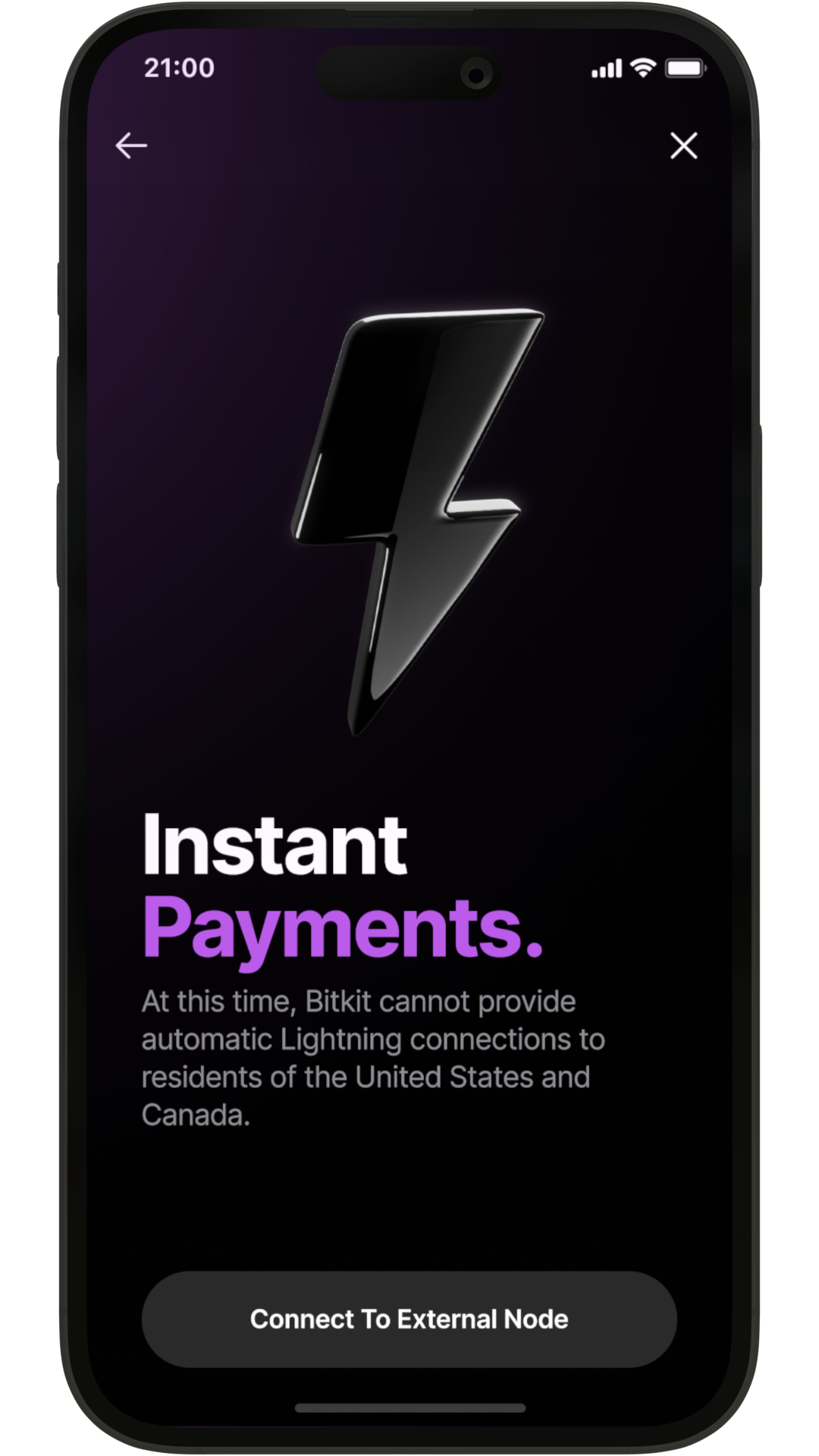
On the Quick Setup, use the slider to choose how much you want to transfer. You can't allocate more than 80% of your funds to your spending balance because you need at least 20% of your savings available to cover fees.
On the Custom Setup, you can select the exact amounts you want to be able to send and receive instantly.
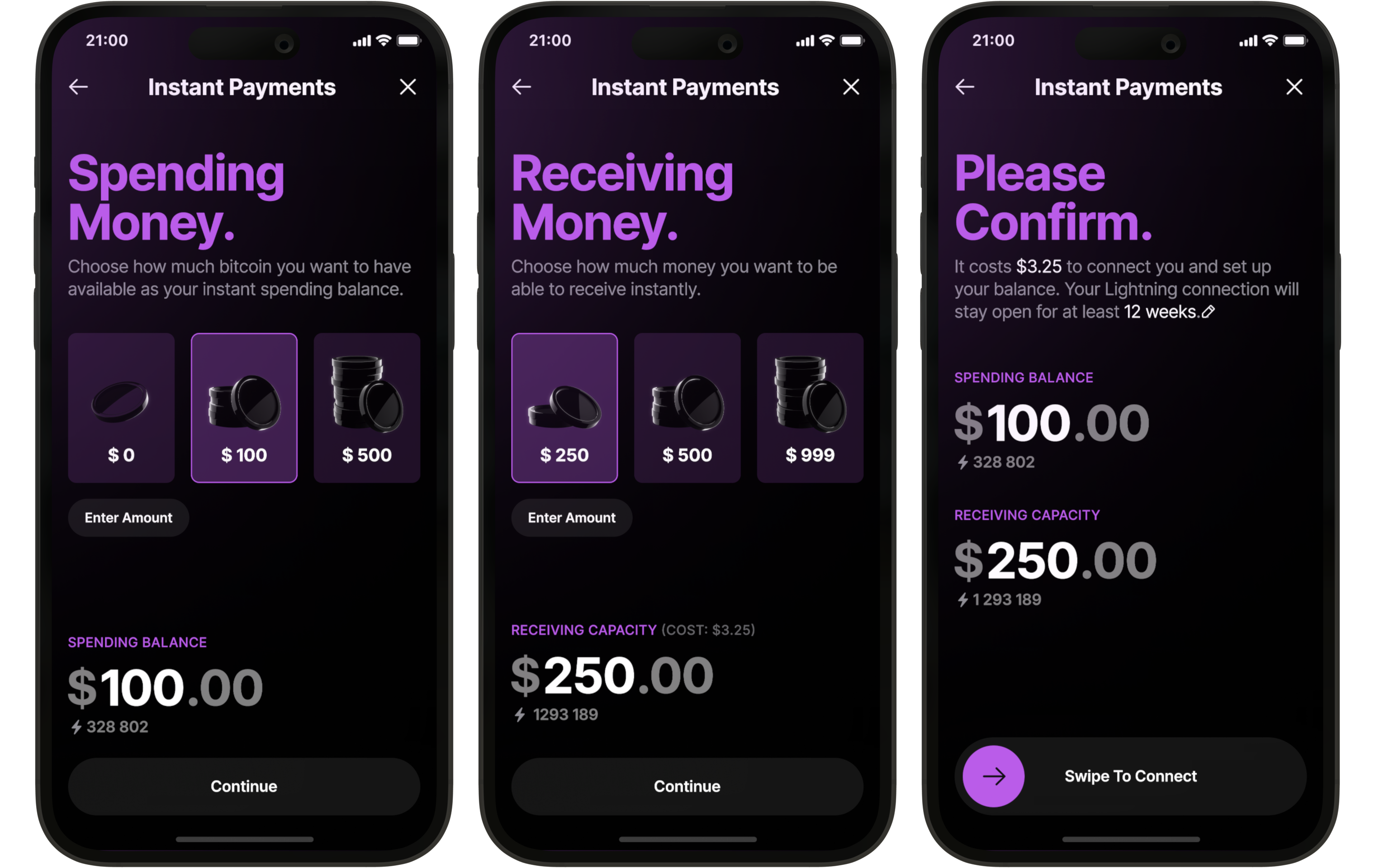
You can also click on the pencil to decide the minimum connection duration. At the end of the period, Blocktank, the Lightning Service Provider integrated with Bitkit, might close your Lightning connection, or might keep it open for longer depending on numerous conditions. For more details, read Blocktank's Term of Service.
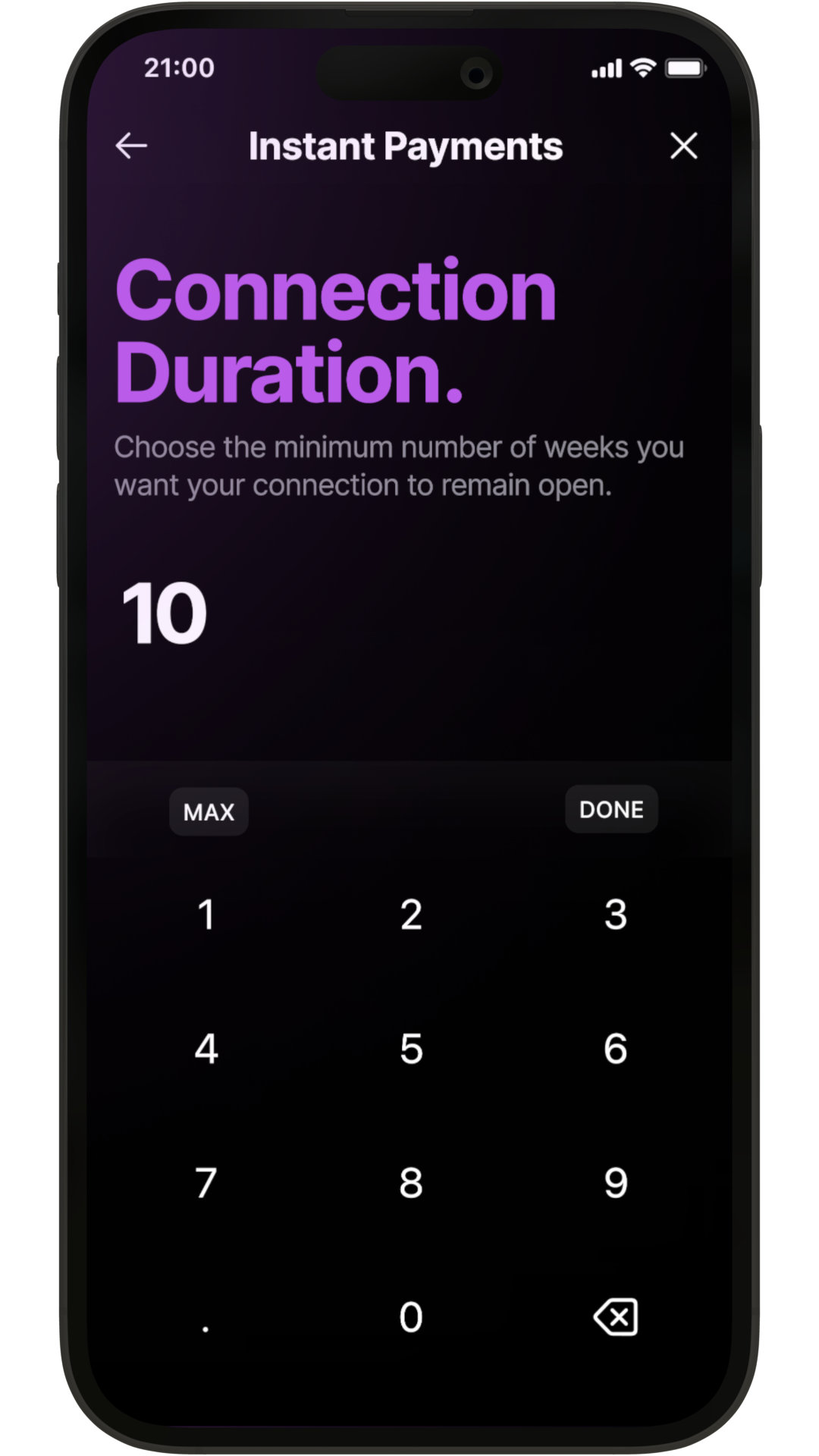
After swiping to connect, keep the app open while your connection is being set up.
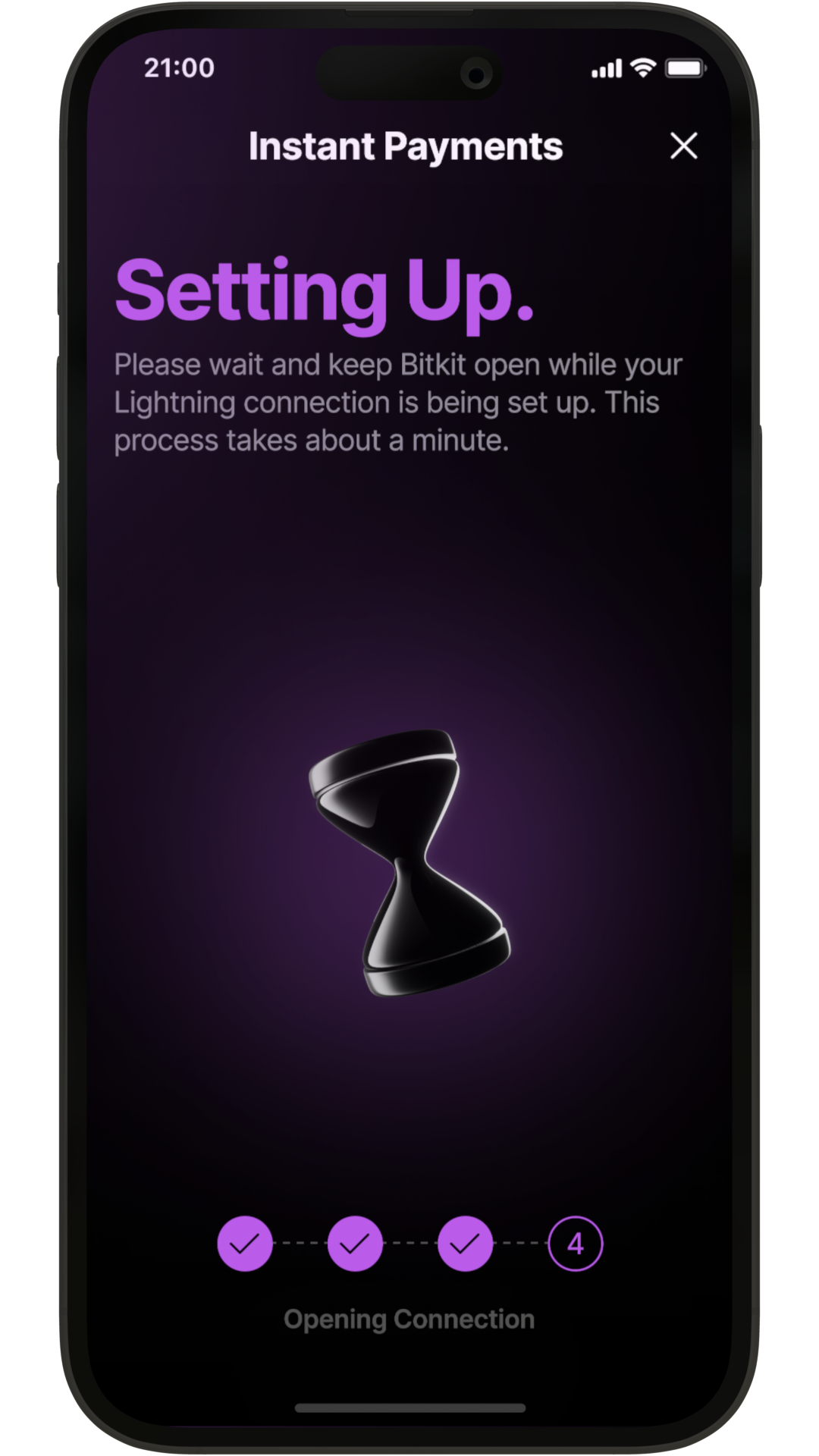
Your connection might take ±10 minutes to open because it requires one on-chain confirmation.
Transferring from spending to savings
You can transfer your funds back to savings at any time. Your spending balance will be transferred to your spending balance in ±1 hour because it requires one on-chain confirmation on a transaction sent with a medium priority fee.
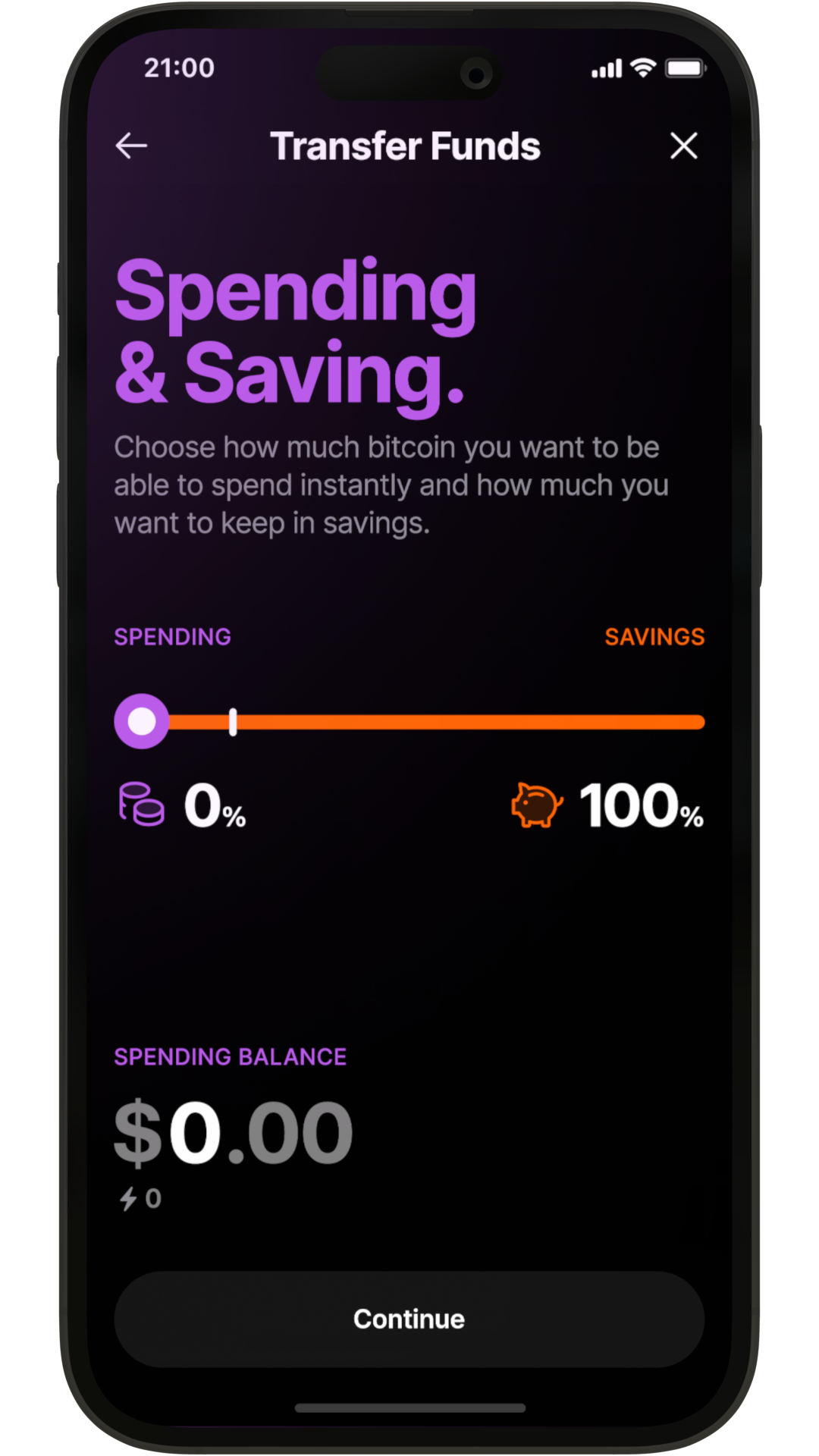
Connecting to Lightning through third parties
Bitkit provides you with the Lightning connections you need to send and receive instant payments conveniently and reliably. Yet, you might need third-party connections if:
-
You don't want to use the connection provided by Bitkit.
-
You want to be able to send and receive more than a total of US$ 999, higher than the maximum limit provided by us.
-
You are an American or Canadian citizen or resident and can't get a connection from Bitkit.
All you'll need to connect via a third party is your node ID, available on Settings → Advanced → Lightning connections.
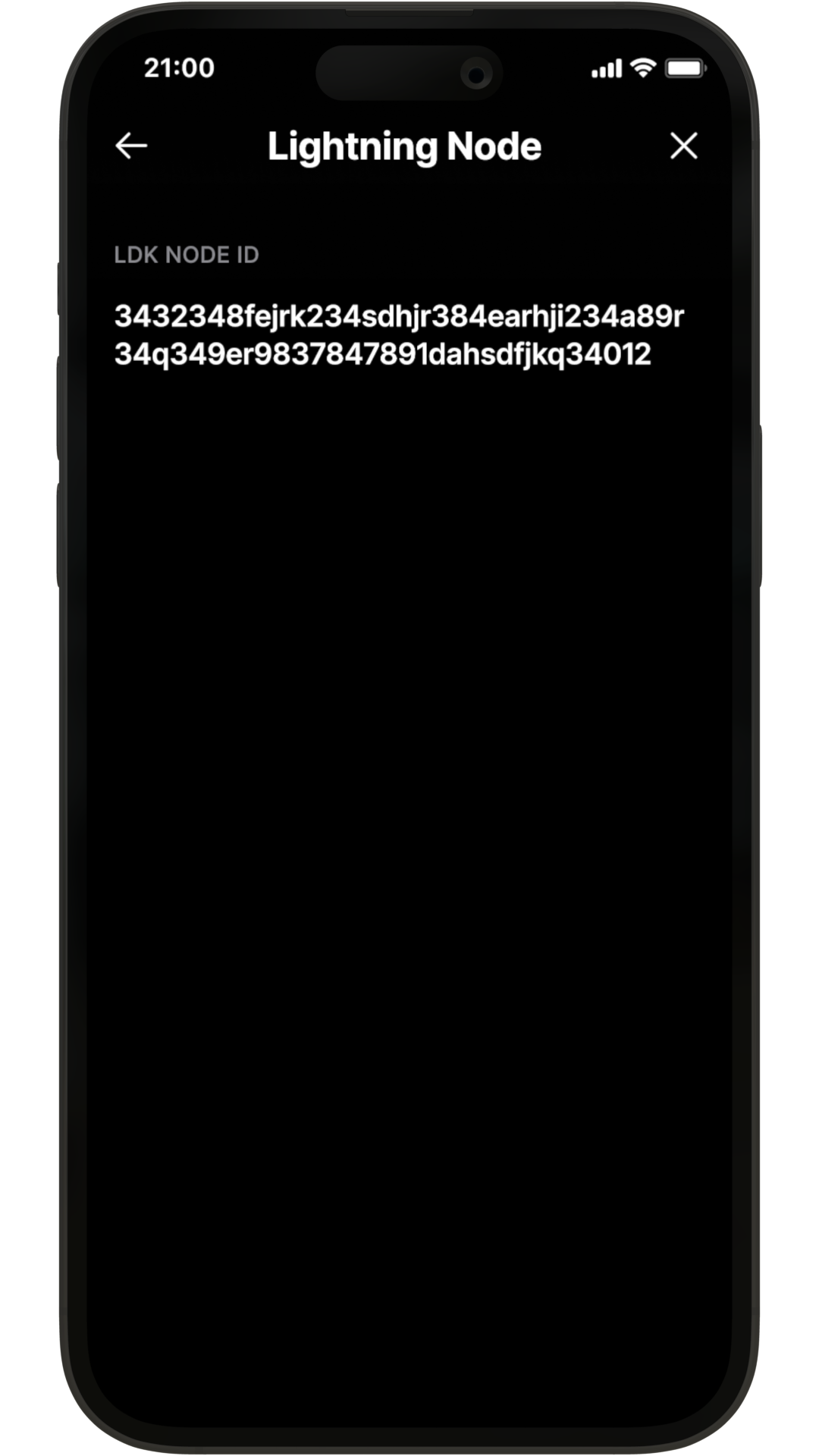
If the third-party provides you with a QR, simply scan it and Bitkit will ask you to confirm opening the connection. Remember to keep Bitkit open while you're connecting.